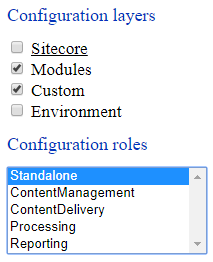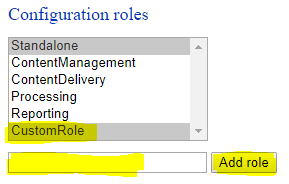Sitecore was generous to provide all the Sitecore MVPs who attended the Sitecore Symposium with a chance to take newest Sitecore 9 Certification examination for free.
I was also able to do the online Sitecore 9 course and take the certification examination at the Symposium. And got pass with 98% pass mark for the examination, highest marks with few other MVPs from the first batch of people who took Sitecore 9 certification.
After attending the Sitecore Symposium, Sitecore MVP Summit started. Sitecore MVP Summit is the event organized by Sitecore to provide insights into Sitecore product and future plans to Sitecore MVPs. This was one and half-day event which also organized at The Mirage Hotel, Las Vegas.
After keynotes by Sitecore product teams, we attended the Sitecore MVP party which was organized at the TopGolf at Las Vegas. It was a fun event.
Overall, it was fun week with lot of knowledge sharing and also meeting all the Sitecore community friends.
 Until next Sitecore Symposium & MVP Summit, Happy Sitecore !!
Until next Sitecore Symposium & MVP Summit, Happy Sitecore !!